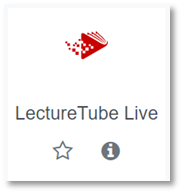LectureTube Checklist
This checklist refers to recordings () and live streams () in the lecture hall. It describes the most important steps to check before the lecture hall date, in the lecture hall, and after the lecture hall date. Furthermore, it lists possible causes of errors and how to fix them.
Before the Lecture Hall Date
Plan the recording via TISS
Check the status in TUWEL, TISS, or in the automatic confirmation email.
Add live stream as TUWEL activity
Optional: send requested link to external viewers.
In the Lecture Hall
Switch on the microphone and test it
Microphones are available in the lecture hall or at the porters. The sound must be audible through the speakers in the lecture hall.
Select the input via the touch panel and switch on the projector
Check the automatic start of the recording visually
The recording status is visible via TUWEL or on the touch panel.
Check the layout under “Stream/Rec” on the touch panel
For recordings, please change the layout after the recording has started. Adjust the layout under “Stream/Rec” and “Presets” on the touch panel.
Check and adjust the camera image on the touch panel
Switch on the live stream via the touch panel
Switch the live stream on via “Stream/Rec” on the touch panel directly under “Stream Control”. The stream takes about 6 seconds to be transmitted.
Optional: Check the live stream at the beginning of the session
Open the activity “LectureTube Live” in TUWEL and play the live stream. Ensure that no loopback occurs while playing the video.
After the Lecture Hall Date
Review, edit, and publish the recording through TUWEL
View instructions for LectureTube in the LectureTube Knowledge Base.
Checklist in the Error Case
Mikrofon is not working
⟹ Please contact the porters.
Unsure if the sound works for recording or streaming
⟹ Switch on the live stream via the touch panel.
⟹ Wait approx. 6 seconds after switching on the stream until it is transmitted.
⟹ Play the live stream via TUWEL to verify it.
⟹ After the check, deactivate or mute the live stream playback on the laptop to prevent loopbacks of the sound.
Recording does not start and start time is in the past
⟹ Start the recording manually through the touch panel.
⟹ End the manual recording after the lecture through the touch panel.
⟹ Send an email to the LectureTube team to ensure that the recording is assigned to the correct series and the problem is investigated.
Preview under “Stream/Rec” is not visible on the touch panel
⟹ Check the layout under “Presets” on the touch panel.
⟹ Check the transmitted image through the live stream in TUWEL.
⟹ If the problem persists, please contact the central TU Wien support for teaching to ensure an investigation of the problem.
No camera image is displayed under “Camera” on the touch panel
⟹ Check the layout under “Presets” on the touch panel.
⟹ Check and update the camera orientation under “Camera” on the touch panel.
⟹ Switch on the live stream on the touch panel and check the image via TUWEL.
⟹ If the problem persists, please contact the central TU Wien support for teaching to ensure an investigation of the problem.
Selected input is not visible
⟹ Check if the correct input is selected on the touch panel.
⟹ Check if the corresponding cable is connected correctly.
⟹ If an image appears on the projector but not on the touch panel, this could be due to an adapter used. To avoid a HDCP problem (green image on the touch panel), please use an original adapter.
⟹ If the problem persists, please contact the central TU Wien support for teaching to ensure an investigation of the problem.
Live stream is turned on, but it is not working
⟹ Wait approx. 6 seconds after switching it on until the stream is transmitted.
⟹ In TUWEL, the activity “LectureTube Live” (see Fig. 1) must be added to the course, to play the live stream via this activity.
Abb. 1: Live Stream activity in TUWEL
⟹ If you need an external live stream outside of TUWEL, you must use an official link that you can request from the LectureTube team.
⟹ If the problem persists, please send an email to the LectureTube team.
Contact
In case of technical problems with the lecture hall system, please contact the central TU Wien support via zslti@tuwien.ac.at or 01 58801 40040.
For questions regarding LectureTube, contact the LectureTube team at support@lecturetube.tuwien.ac.at.