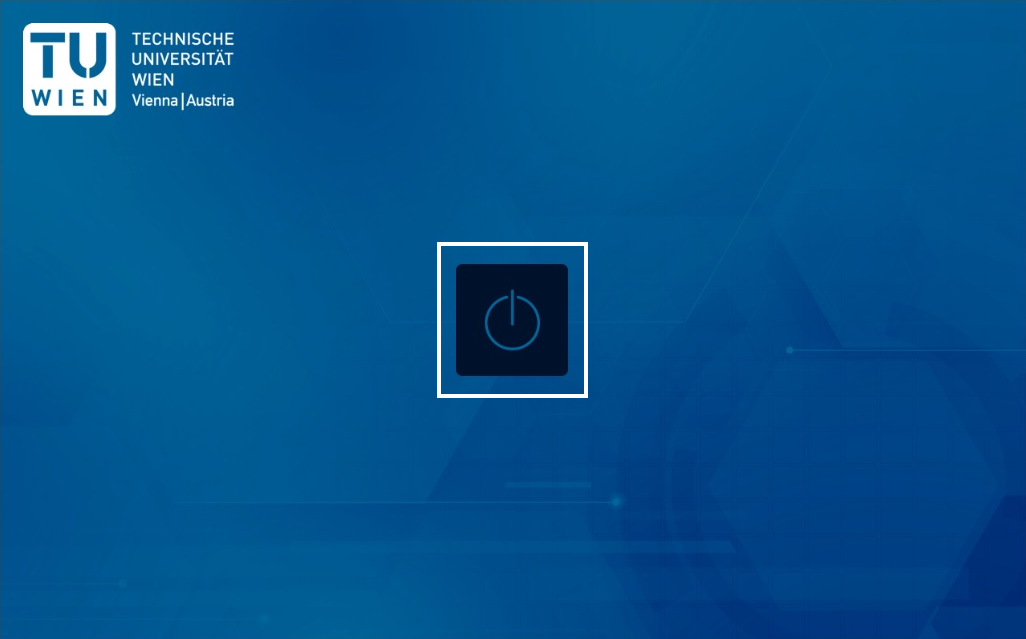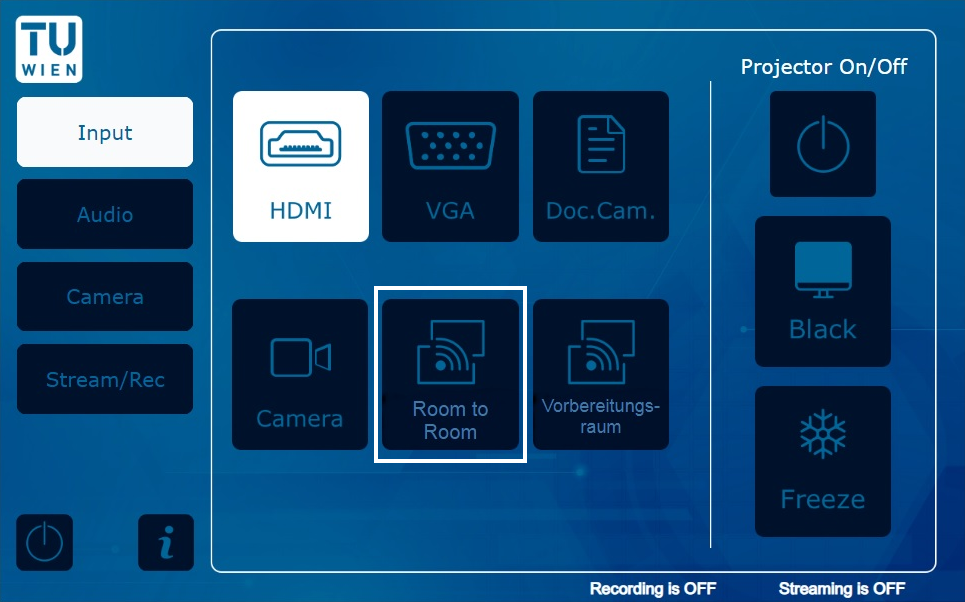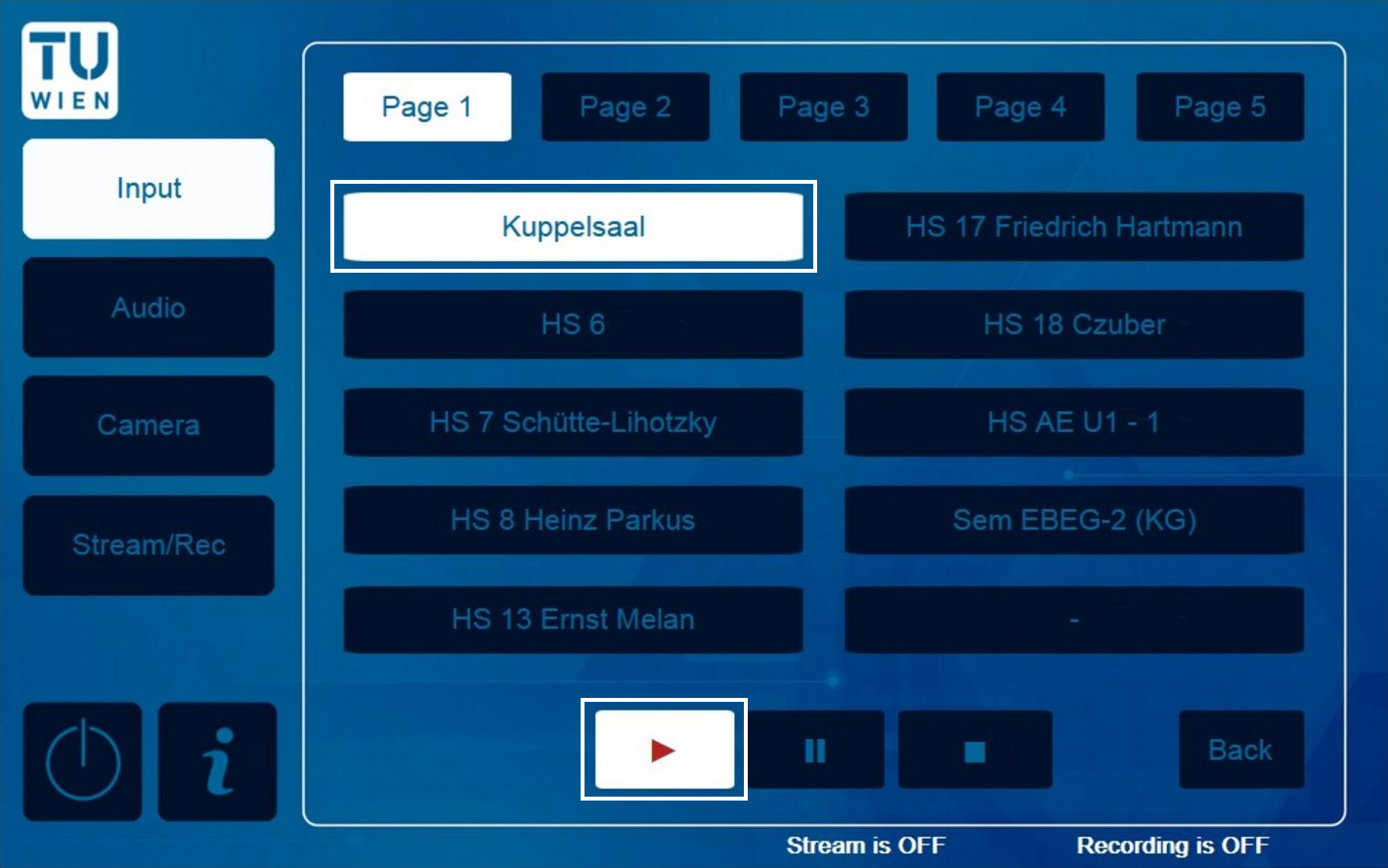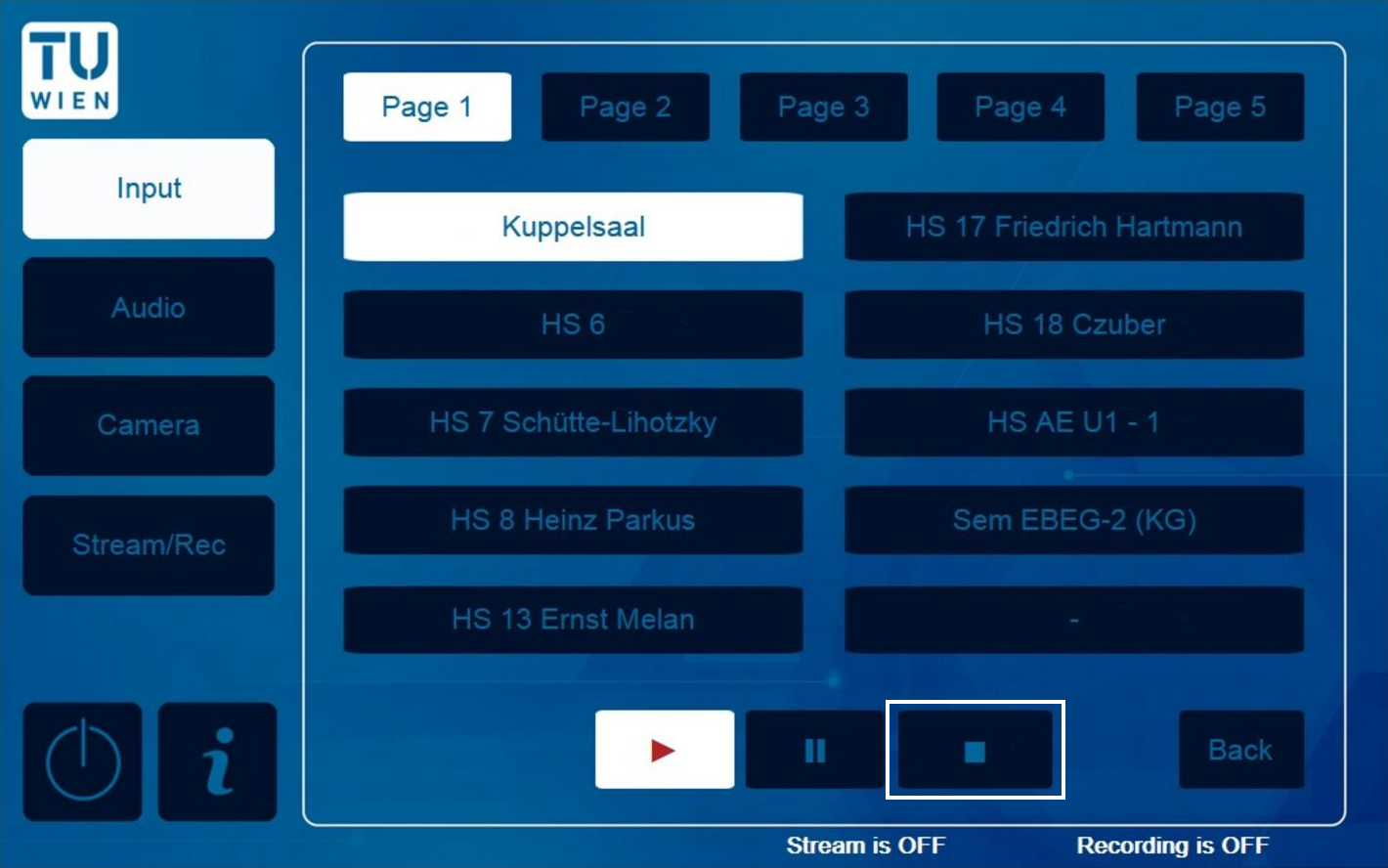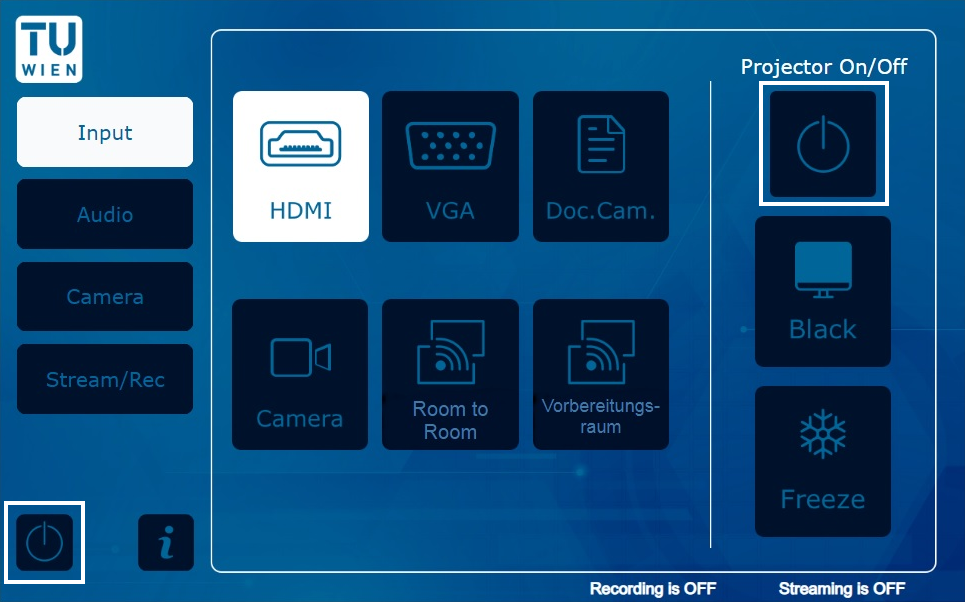LectureTube Room-To-Room Streaming
Prerequisite
The decisive factor for LectureTube Room 2 Room transmission is which lecture halls are interconnected. The overview of the rooms equipped with LectureTube and the respective GUT data sheet can be accessed in coLAB at https://colab.tuwien.ac.at/x/YQyQ. The German notes “Streaming möglich nach Hörsaal” (streaming possible to lecture hall) as well as “Streaming möglich aus Hörsaal” (streaming possible from lecture hall) provide information to which lecture hall a live stream can be transferred or accessed. Take this into account when planning your course.
In order to perform a live stream from one LectureTube lecture hall to another, you need a lecture hall booking in TISS for both LectureTube lecture halls. To do this, navigate to “Course Administration” in TISS and click on the “E-Learning” tab under “Announcement” in your course. In the section “LectureTube” you can create the live stream for your lecture.
Note
If you want to record with LectureTube in addition to the live stream, you must set the corresponding checkmarks for LectureTube recordings only for the source lecture hall in the “Course Administration” in TISS.
Guide to the source lecture hall from which to stream
To start the live stream from the source lecture hall (from which the lecture is streamed), follow the corresponding steps from the LectureTube Live Quick Start Guide: LectureTube Live
Guide to the target lecture hall where the live stream will be viewed
Note that the touch panel controls may differ in each lecture hall. However, the basic operating sequence is very similar.
Your assistant first switches on the lecture hall system in the lecture room.
Figure 1: Start the lecture hall system
- Switch on the projector.
Figure 2: Switch on the projector
Now click on the button "Room to Room"
Hinweis
In other lecture halls, the button is called “Live Stream” and can also be found under “Input”. In lecture halls with older touch panels, select the option “Stream Player” (or “Streaming Player”) as input source via “Sources” or “Input Select” instead.
Figure 3: Select Room to Room
Select the required channel and activate the playback of the stream with the Play The live stream should appear on the projector in 3-5 seconds.
Hinweis
In some lecture halls the channel names are not displayed. You can find out which lecture halls are currently behind the channels in the description pages of the respective lecture halls in the room information: https://colab.tuwien.ac.at/x/YQyQ
Figure 4: Select and play channelObserve the following notes
- Playback of the stream is only possible after the live stream has been started manually in the source lecture hall. No playback is possible without the explicit start!
- For the playback in the target lecture hall, another person is usually required. The respective organizers are responsible for organizing this person.
- If no sound can be heard from the source lecture hall, check whether the audio inputs in the touch panel have been muted (“Mute”). In some lecture halls there are also analog rotary controls for the volume. Note that these may have been turned back and thus muted.
- To stop the stream at the end of your event, press the Stop button.
Figure 5: Stop Room to Room stream
- Switch off the projector and finally the lecture hall system ( Figure 6).
Figure 6: Switch off projector and lecture hall system
Tips for live streaming with Room 2 Room
- Repeat the questions from the audience so that students watching the stream in the other lecture hall can also hear them.
- Pay attention to punctuality: Students watching the live stream in the second lecture hall will not be informed immediately about delays and their reasons. Coordinate with your assistant in the second lecture hall here. Any cancellations must also be coordinated accordingly.
- Ensure clear language and balanced pace of speech.
- To get live feedback from the audience in the source lecture hall respectively from the second lecture hall we recommend two tools: onlineTED for asking prepared questions and jetzt for collecting questions from both lecture halls.
Contact
In case of technical problems with the lecture hall system, please contact the central TU Wien support via zslti@tuwien.ac.at or 01 58801 40040.
For questions regarding LectureTube, contact the LectureTube team at support@lecturetube.tuwien.ac.at.