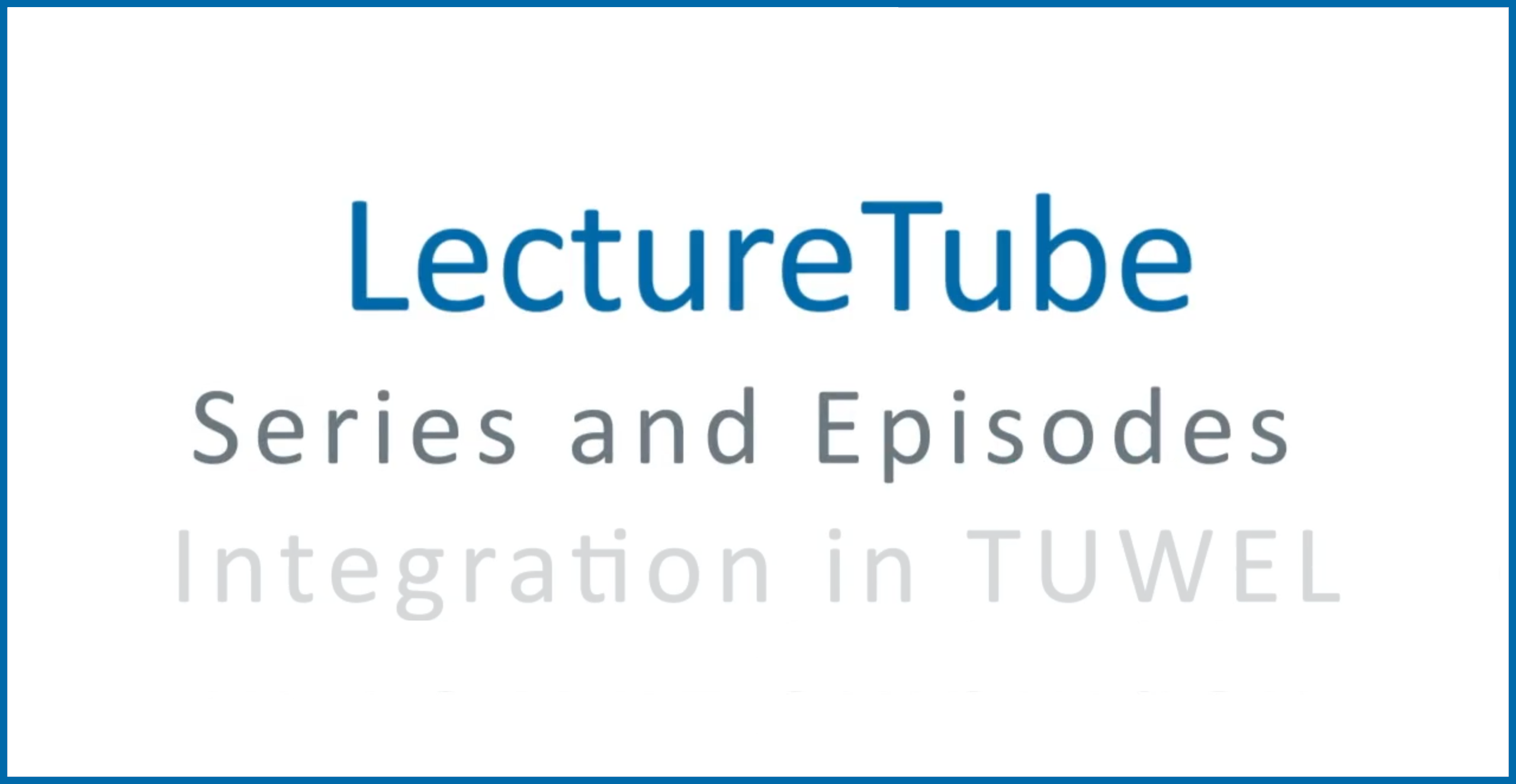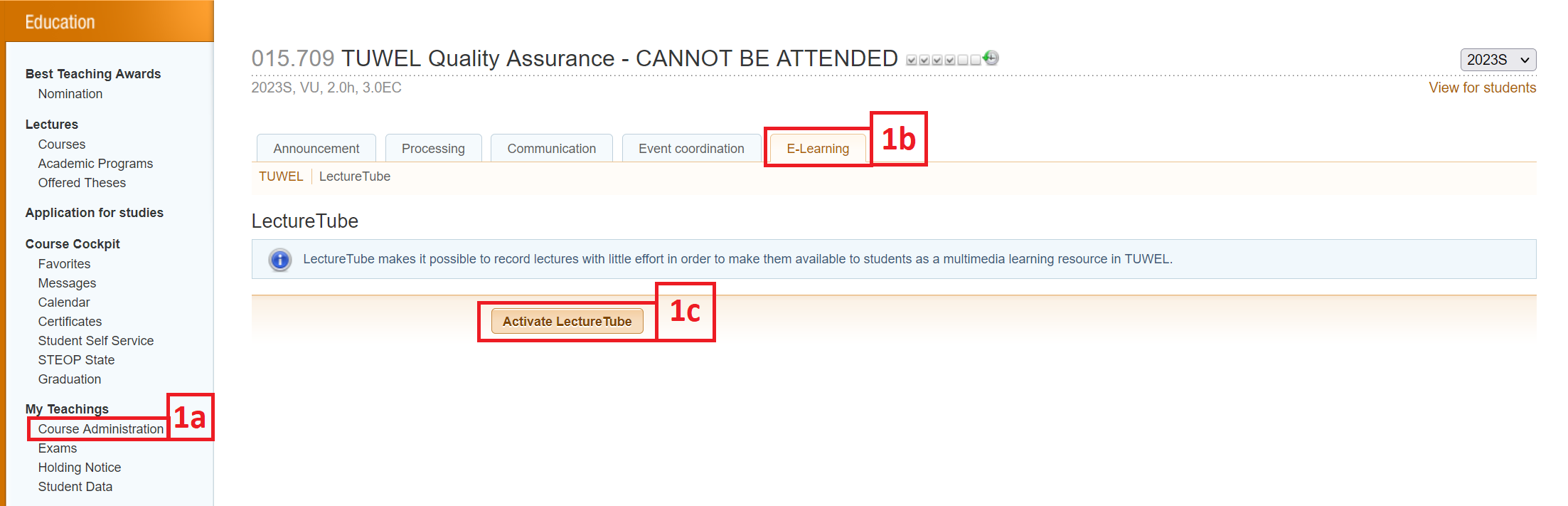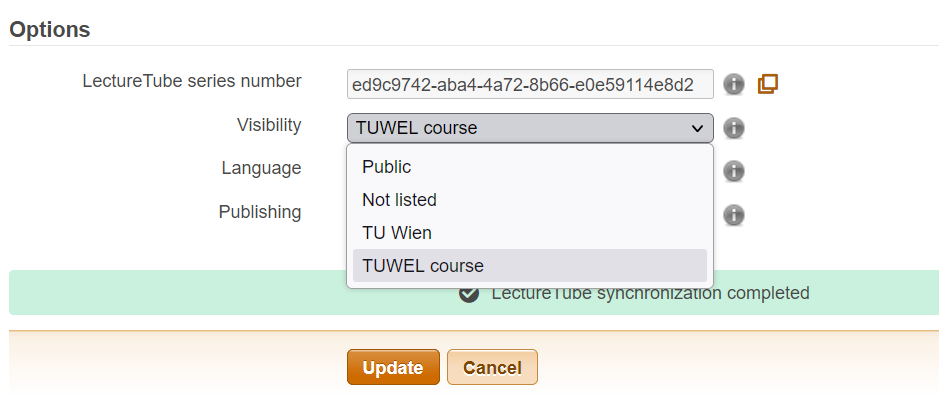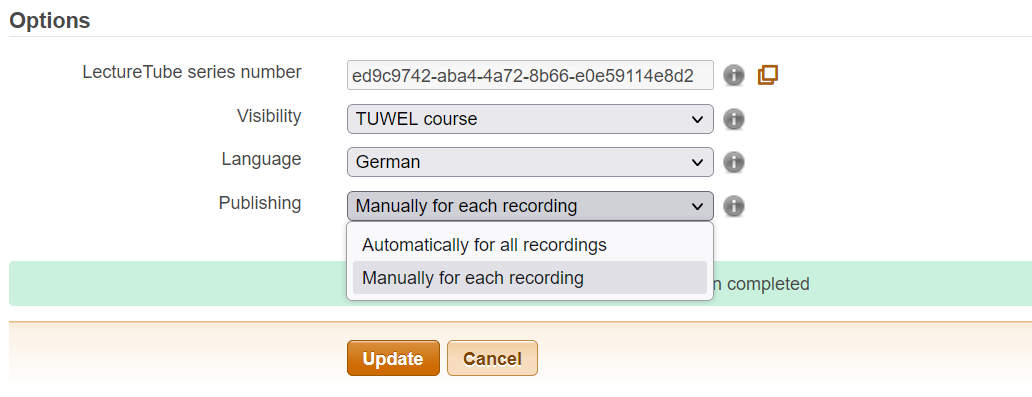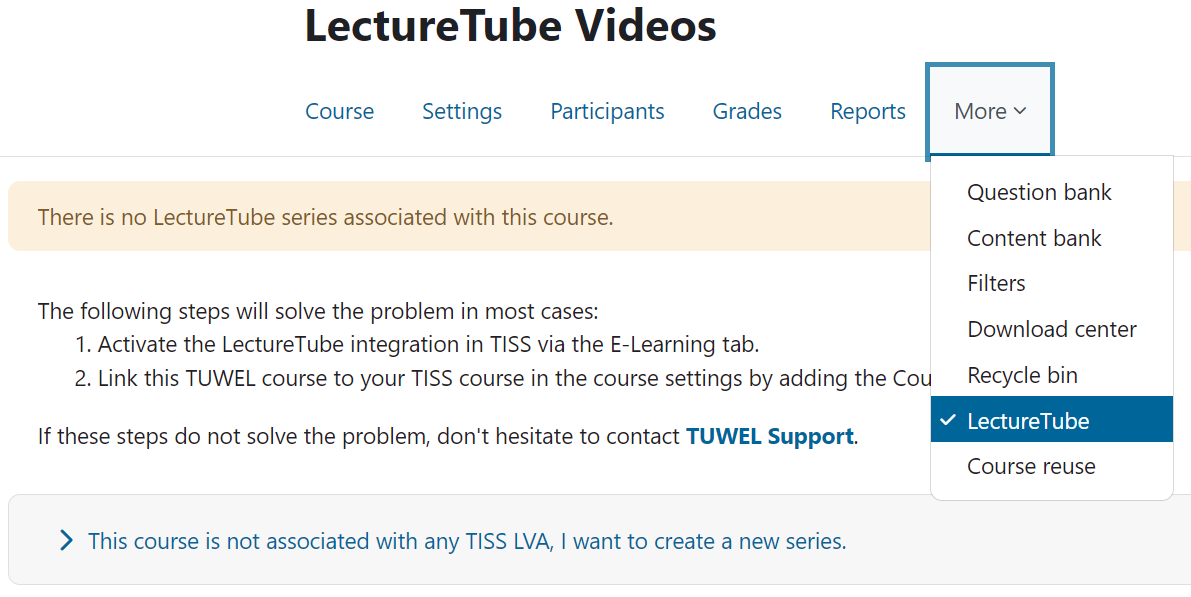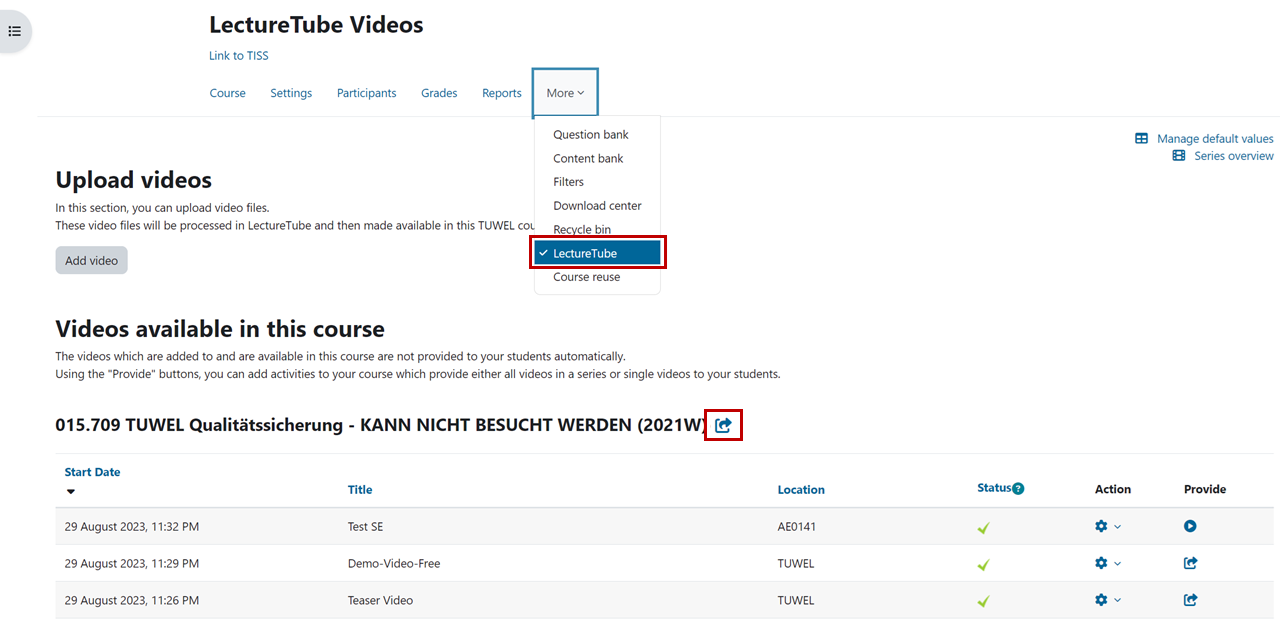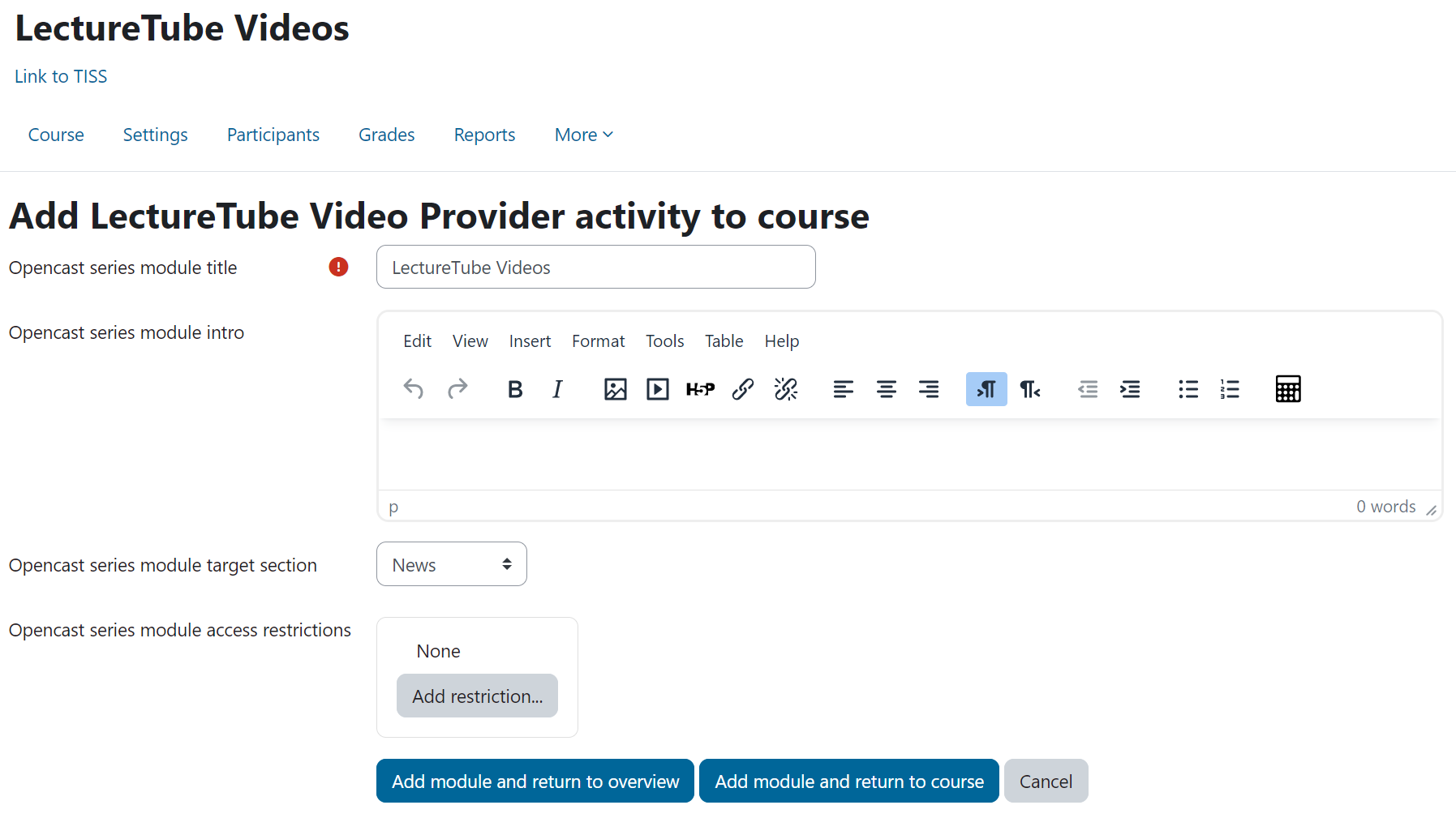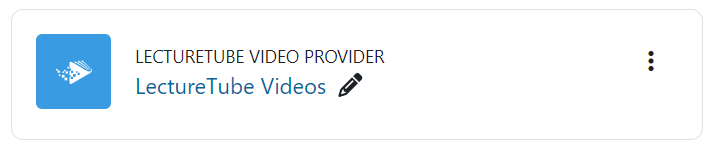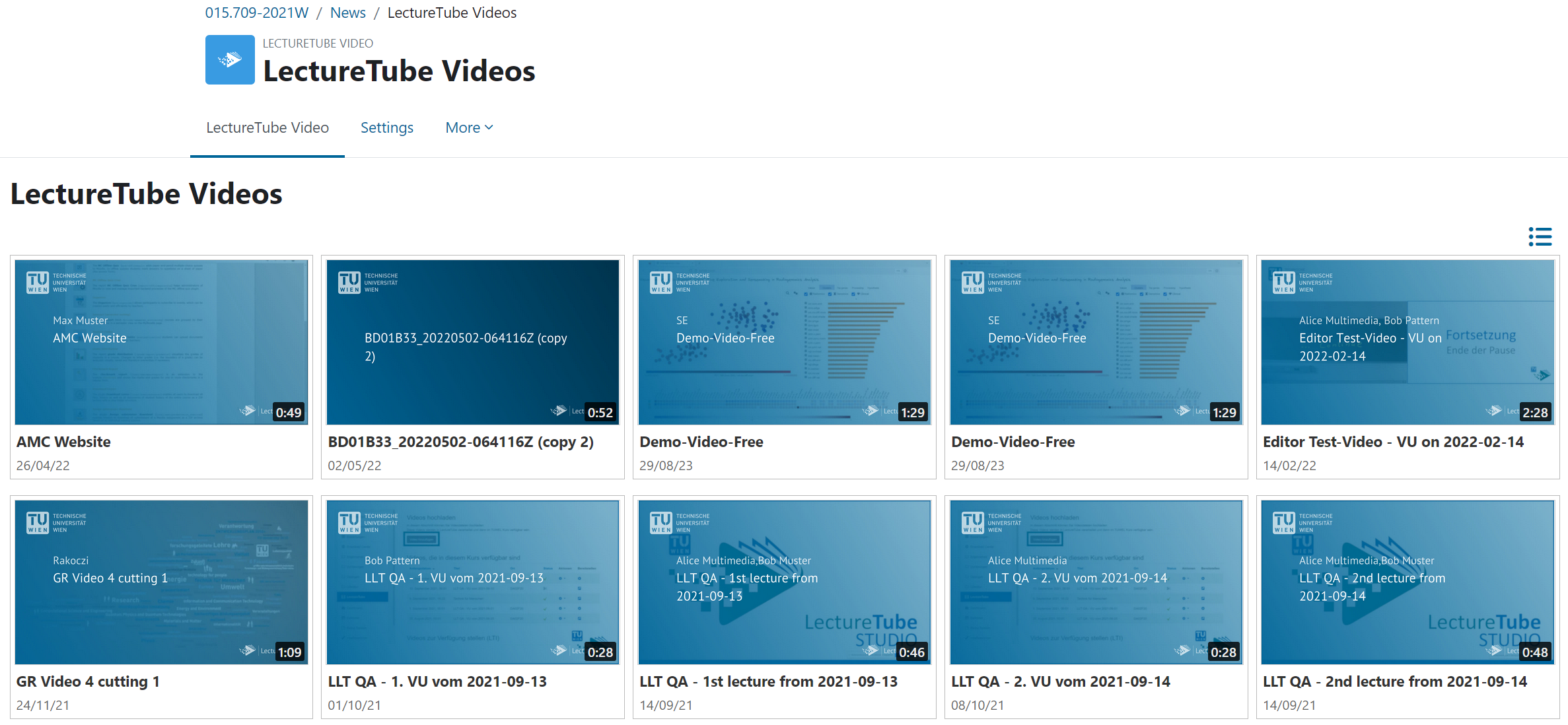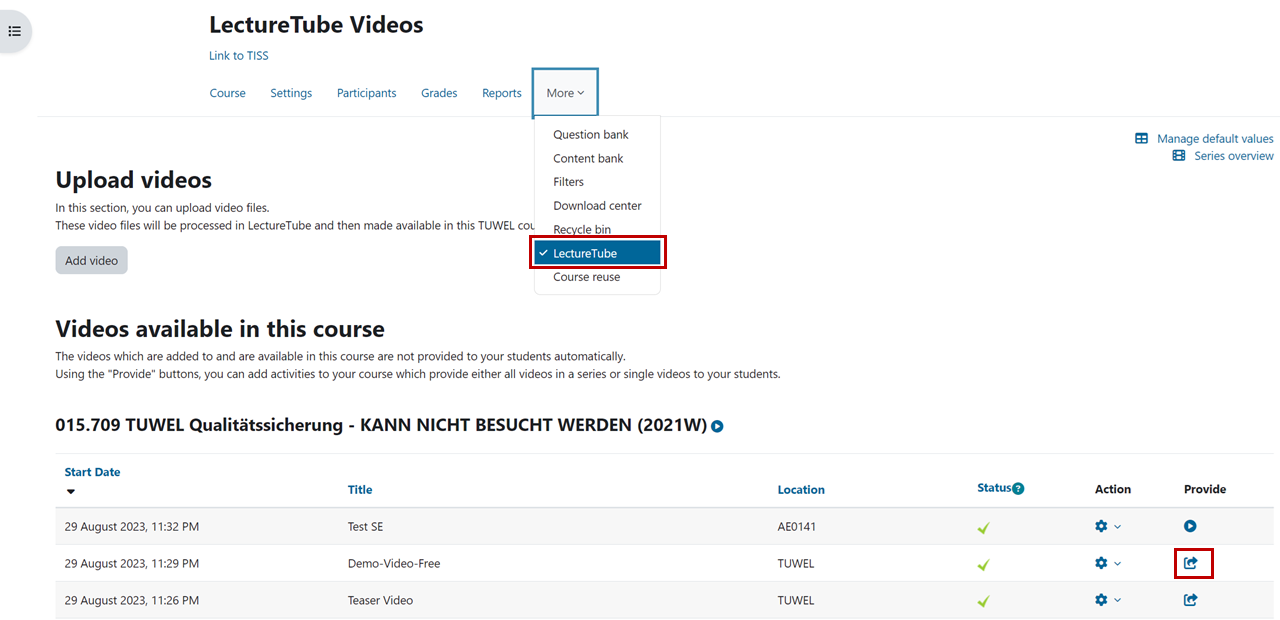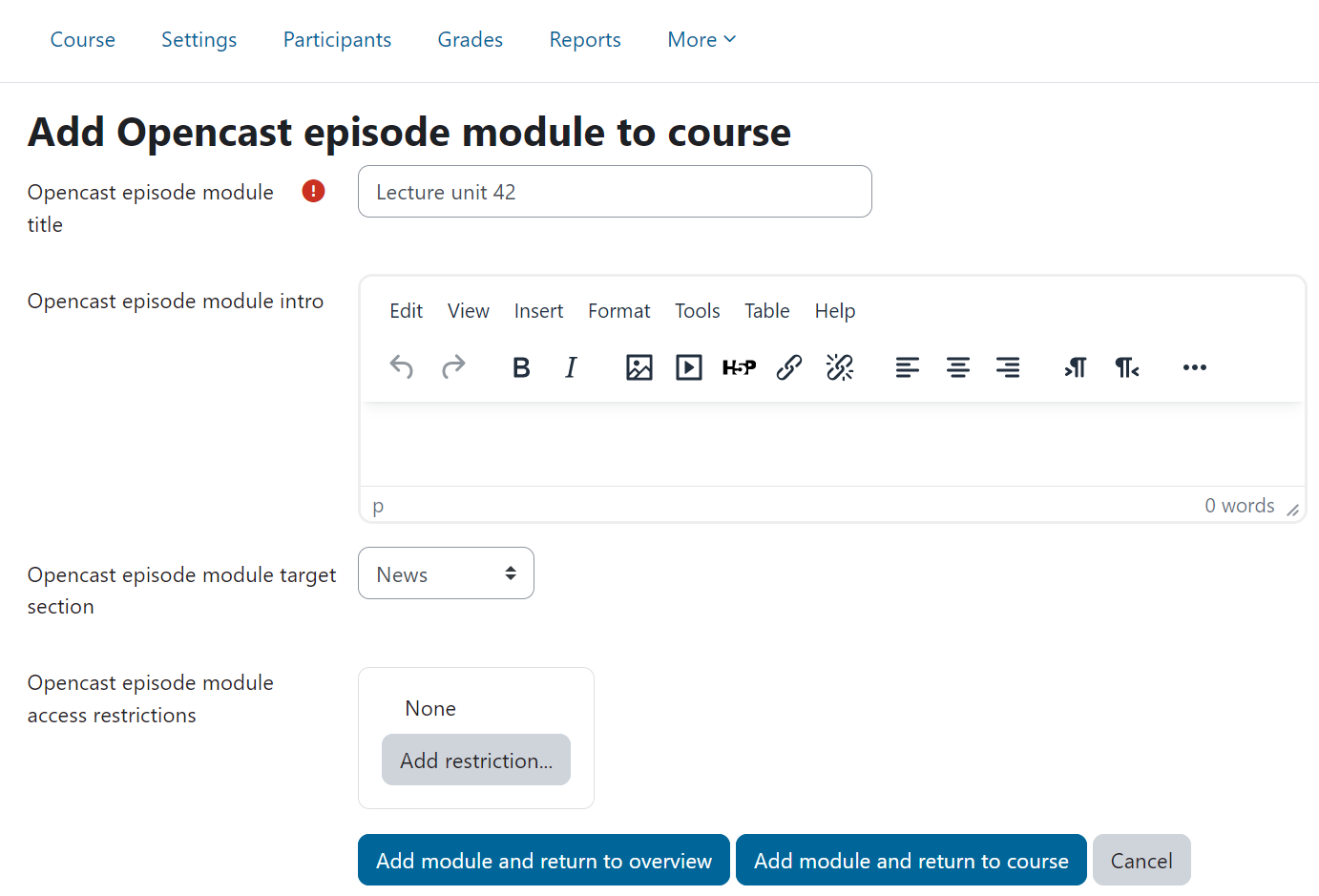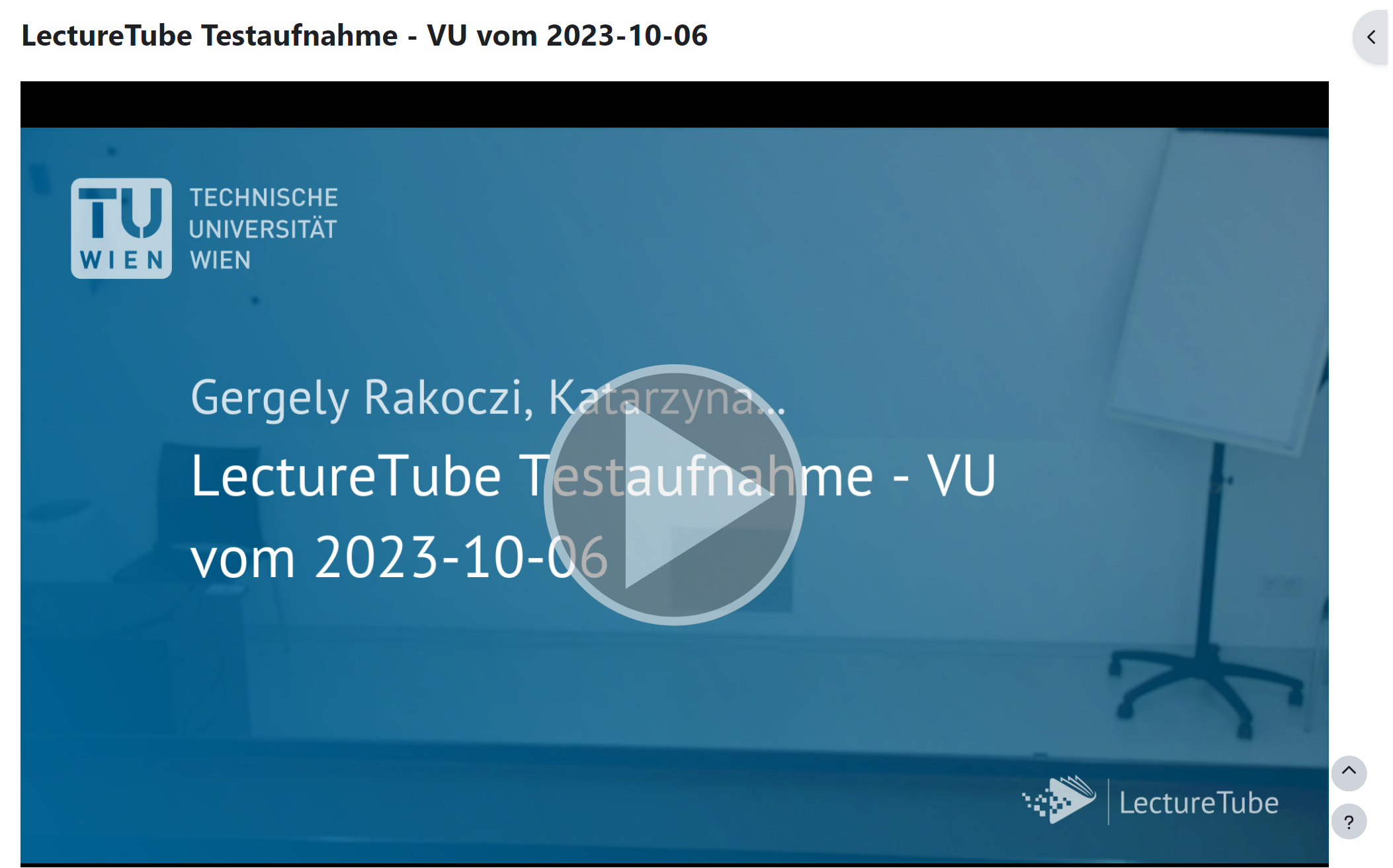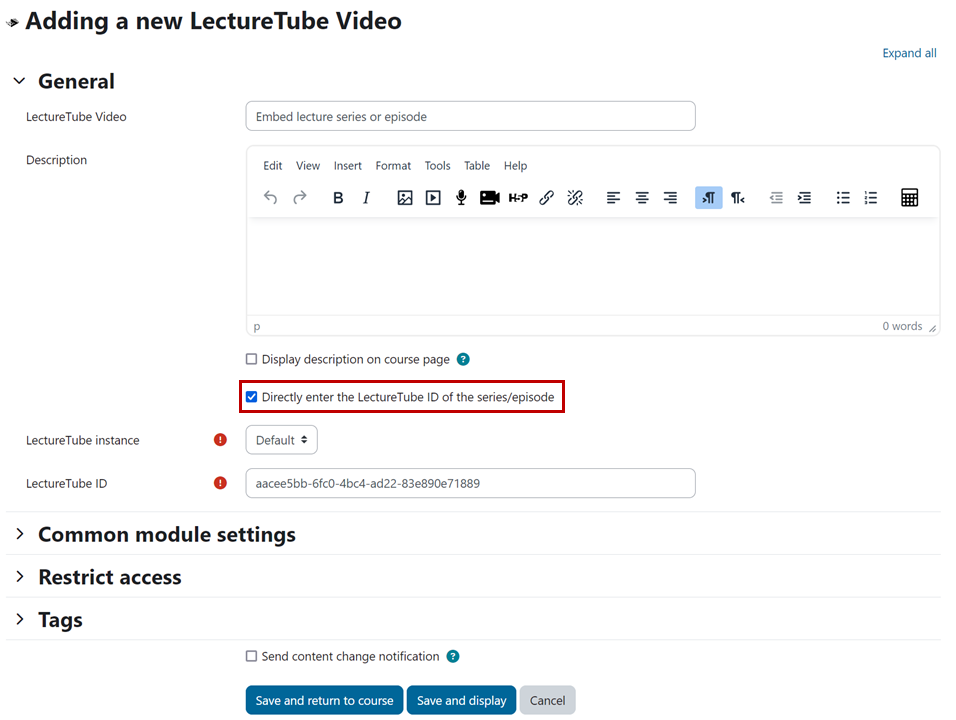LectureTube Series and Episodes
Overview
Integrate LectureTube series and episodes in TUWEL
The LectureTube series (= collection of videos for a course) must be integrated only once in TUWEL. All LectureTube videos of this series will then automatically appear in TUWEL as soon as they have been processed. Furthermore, individual episodes from the series can be integrated into TUWEL courses. If you do not have a TUWEL course for your lecture, create one by following the instructions in the video tutorial or the Cheat Sheet.
Prerequisite
You need a LectureTube series to be able to embed your videos in TUWEL. If you have not created a series for your course, first create one via TISS (Figure 1). Log in to TISS, switch to the tab "Education" and click on the entry "Course Administration" (1a) in the left menu bar under "My Teachings". Then, open your course, navigate to "E-Learning" (1b). In the section "LectureTube" you can create the series for your course by clicking on the button "Activate LectureTube" (1c). Once you have clicked on it, the series number of the course will be displayed.
Figure 1: Activate LectureTube in TISS
Select the visibility of the course recordings under "Visibility" (Figure 2). Do not forget to click on the "Update" button after you change the visibility setting.
Visibility settings
The following options are available for the visibility of the series:
- Public: Visible for everyone
- Not listed: Not visible to anyone
- TU Wien: Only visible for persons with a valid TU Wien account
- TUWEL course: Only visible for participants of the TUWEL course
Figure 2: Set visibility of the LectureTube series in TISS
Video publication settings
Under the "Publishing" option in TISS, you can set whether the video recordings of the LectureTube series are released automatically or manually (Figure 3). The videos can then be, for example, made available in the course via a TUWEL activity.
The following options are available for the publishing of the series:
Automatically for all recordings: Your recordings are automatically processed and released after each video recording session. If required, you can still edit the videos manually afterward (e.g. update the automatically set cut marks or the video metadata).
- Manually for each recording: You must check your recordings manually after each video recording session, edit them if necessary, and actively release them.
Figure 3: Set the publishing mode of the LectureTube series in TISS
If there is no TISS page for your event, you can click on the "LectureTube" entry (3a) in the left menu of your TUWEL course and create a series there (3b). Be aware that you cannot schedule recordings in the lecture hall for this series yourself via TISS (Figure 3). You can use this series for videos that you upload using LectureTube Upload, or that you record via the browser using LectureTube Studio.
Figure 4: Create LectureTube series for an event with no TISS page through TUWEL
Embed the LectureTube series in TUWEL
- Open the TUWEL course of your lecture, in which you want to embed your LectureTube videos.
- Click on the "More" tab and select the entry “LectureTube” to display the overview page of your videos (Figure 1).
- Next, click on the icon "Add LectureTube LTI series module to course" to the right of the series name.
Figure 5: Embed LectureTube series in TUWEL
- A new window will open (Figure 4). If necessary, adjust the given title of the activity (4a) and select the desired course section (4b) for linking the video. Then click on the button "Add activity and return to course" (4c).
Figure 6: Set title of the series activity and the course section
- The series activity is now created in the specified course section (Figure 7). All finished videos of your course can be accessed through this activity.
Figure 7: Series activity in the TUWEL course
6. Click on the activity to open it. All available videos of the course automatically appear in the video list (Figure 8).
Figure 8: Embedded LectureTube series in the TUWEL course
Embed a LectureTube episode in TUWEL
- Click on the "More" tab and select the entry “LectureTube” to display the overview page of your videos (Figure 9).
- Next, click on the icon "Add LectureTube episode module to course" next to the corresponding video in the column "Provide".
Figure 9: Embed a LectureTube episode in TUWEL
- Adjust the given title of the activity if desired (9a) and select the desired course section (9b). Then click on the "Add module and return to course" button (9c).
Figure 10: Define the title and the course section of the episode
The episode is provided in the specified course section (Figure 11).
Figure 11: Episode-activity in TUWEL
You can also embed episodes that are not yet processed or lecture hall recordings that are in the future to prepare your course. In this case, it is recommended to hide the corresponding episode activities after embedding them until the videos are available in the course.
Click on the activity to display the episode (Figure 12).
Figure 12: Linked episode in TUWEL
Advantages of the LectureTube functionality in TUWEL
- Embed LectureTube videos in TUWEL without setting a parameter
- Fast upload of self-made videos
- Simple integration of Episodes or lecture series
- Videos are shown directly in the TUWEL course
- Edit metadata after the videos are successfully processed
- Overview of videos provided in the course (series and episodes)
Embed LectureTube videos in deviating TUWEL courses
The following instructions are only relevant for you, if you want to include your own videos from a past semester or from a LectureTube series other than the one linked in TISS, in your TUWEL course as series or episodes.
Note
Do not forget to set the visibility of your LectureTube series through the Course Administration in TISS to "TU Wien" or "Public" and to confirm this change in TISS with the "Update" button. This way your videos can be played in all your TUWEL courses in which you have included them (e.g., also in courses of a different semester).
If you would also like to view your series via the "LectureTube" entry in the left menu of your TUWEL course, feel free to contact the TUWEL Support to perform this operation for you.
Embed the LectureTube series or an episode in a deviating TUWEL course
Click on the button "Turn editing on" in your TUWEL course. Then click on "Add an activity or resource" in the desired course section and select the activity "LectureTube Series" to integrate your series in the TUWEL course.
Figure 13: Embed LectureTube series in TUWEL
Enter a name for the activity and activate the checkbox "Directly enter the LectureTube ID of the series/episode". Enter the ID of the series or episode in the field "LectureTube ID" and save your changes.
Note
The placeholder "<series-number>" represents the series number of the lecture. It is indicated in every LectureTube confirmation email and can also be looked up in the "Course Administration" in TISS. To use a series from the previous year, open the TUWEL course from the previous year in TISS, navigate to the E-Learning tab in your lecture and transfer the corresponding series number under "Customized parameters" in TUWEL.
Figure 14: Title and parameter for the LectureTube series activity
Click on the LectureTube activity to access your videos of the series.
Figure 15: Series activity in the TUWEL course
If you encounter technical problems with the lecture hall equipment, please contact the central TU Wien Support for Teaching via zslti@tuwien.ac.at or 01 58801 40040.
If you have any questions about LectureTube, please contact the LectureTube team at support@lecturetube.tuwien.ac.at.