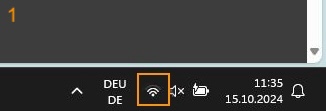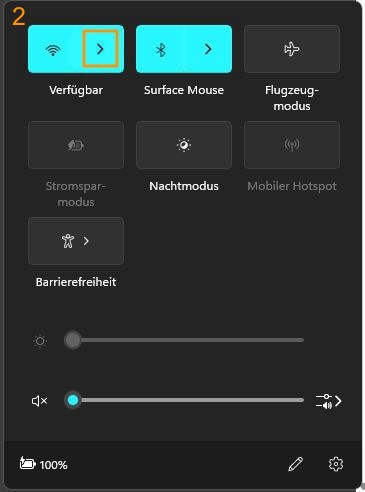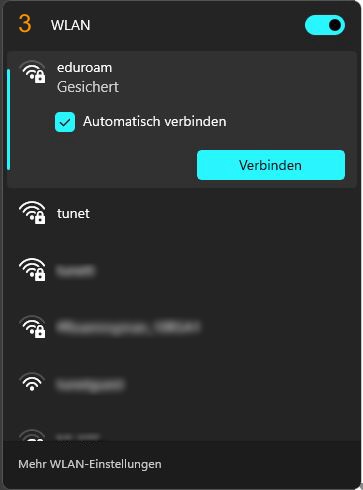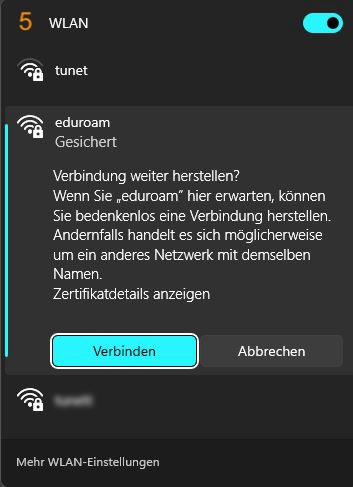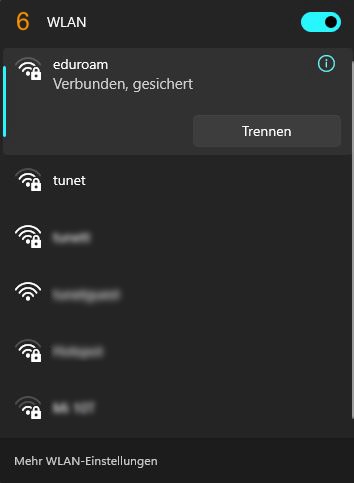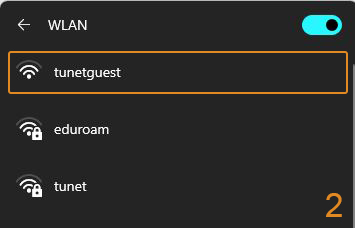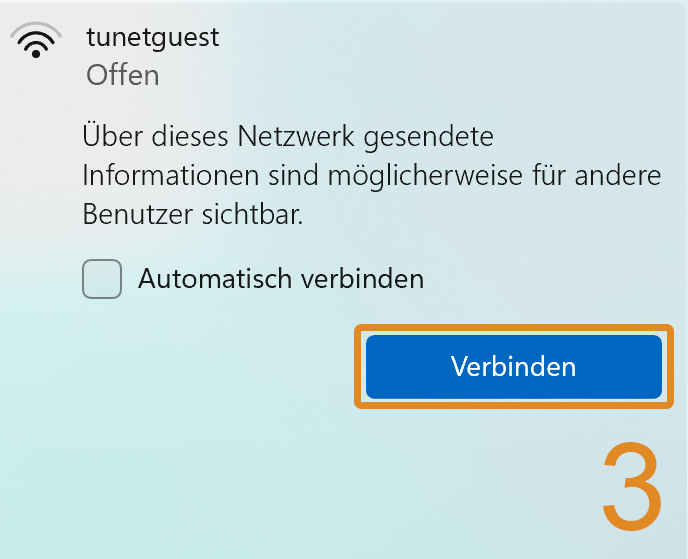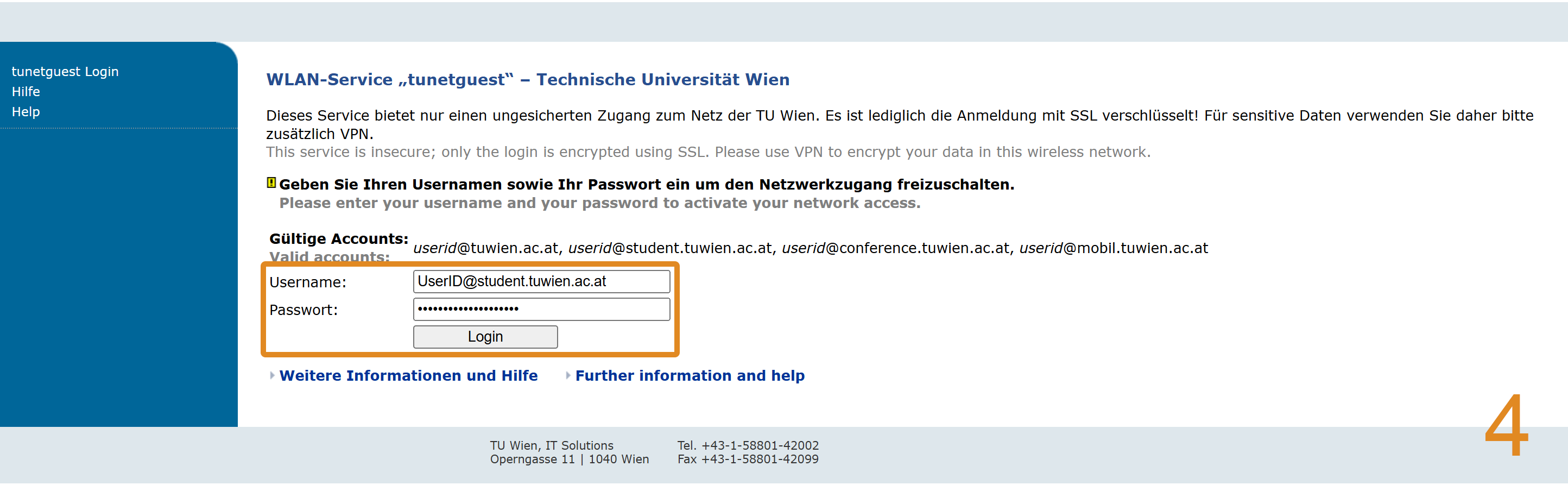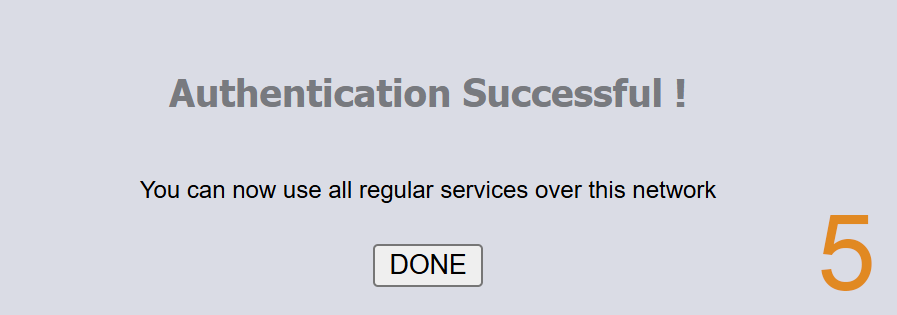Wifi-Access – Windows 11 (and earlier)
The configuration of the settings for other operating systems/versions may differ visually.
Use the appropriate instructions depending on whether you want to use tunetguest or eduroam/tunet:
eduroam/tunet
Below is the login for eduroam and tunet.
- Click on the Wifi-icon in the taskbar on the right (or 'Settings' > 'Network and Internet' > 'Wifi' > 'Show available networks')
- Select 'Wifi'.
- Select 'eduroam'/'tunet'.
- Enter the correct user data and click OK.
- For employees the network account (username@tuwien.ac.at) serves as access authorization.
- For students, the student account (eXXXXXXX@student.tuwien.ac.at) serves as access authorization.
- Other accounts (username@mobil.tuwien.ac.at) can be applied for via our Online Account Management. (No eduroam authorization!)
- Confirm the displayed security notice with "Connect".
- Connection with eduroam/tunet established.
tunetguest
Below is the login for tunetguest.
- Click on the Wifi-icon in the taskbar on the right (or 'Settings' > 'Network and Internet' > 'Wifi' > 'Show available networks')
Select tunetguest.
Click 'Connect'.
The authentication page for “tunetguest” opens automatically. Enter the correct user data. Then login.
- For employees the network account (username@tuwien.ac.at) serves as access authorization.
- For students, the student account (eXXXXXXX@student.tuwien.ac.at) serves as access authorization.
- Other accounts (username@mobil.tuwien.ac.at) can be applied for via our Online Account Management. (No eduroam authorization!)
- The connection is now set up and the Wifi can be used.