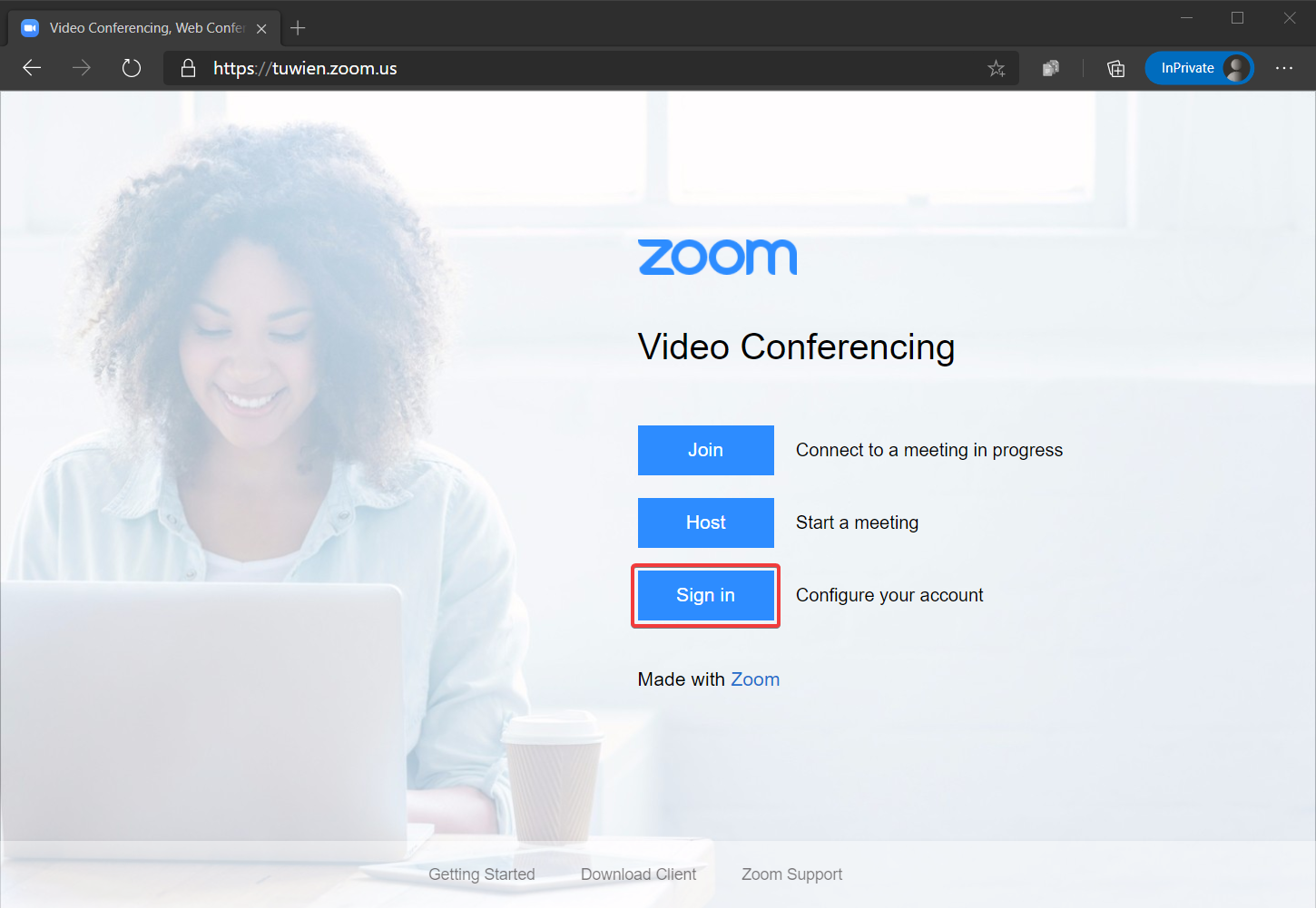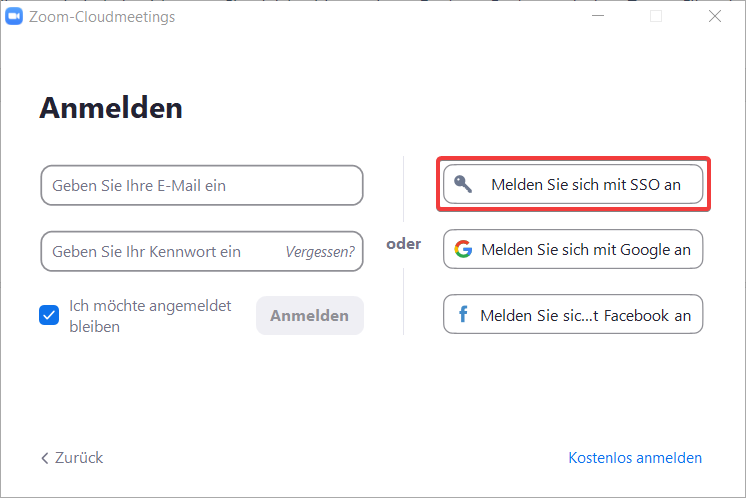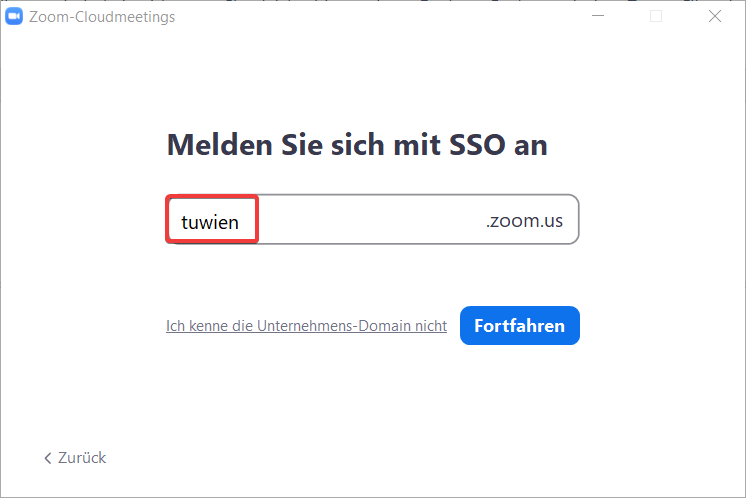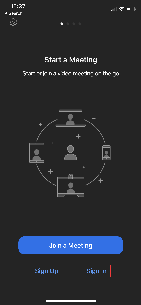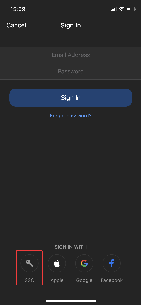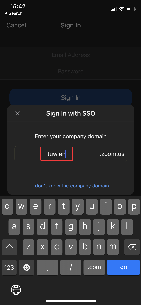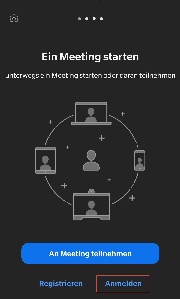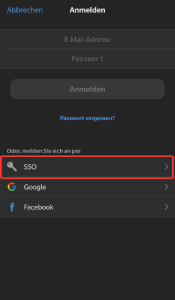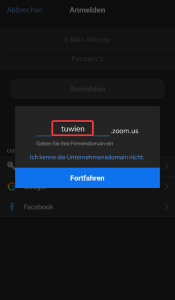Brief description
ZOOM is an online service for web conferences. You can present the whole screen or only selected applications. It is also possible to give the control of mouse and keyboard to all or selected participants. Furthermore, this tool offers the possibility to send text messages and data files.
Examples of use
- Hold interactive online lectures
- Meetings with TU Wien colleagues or external partners
Individual exams
- Inviting guest lecturers
- Debriefing on exercises
- Holding collaborative meetings with whiteboards for meetings of artefacts like sketches, drafts etc.
- Conducting polling meetings
Participation in a Zoom meeting
Participation is possible both via a specific Zoom client to be installed locally and without it via a web browser, and there is the possibility to participate in meetings via dial-in using a telephone. Dial-in numbers for telephone participation are available for more than 90 countries:
| Zoom Dial-in numbers for selected countries | |
|---|---|
| Austria | +43 72 011 5988 +43 120 609 3072 +43 12 535 501 +43 12 535 502 +43 670 309 0165 |
| Germany | +49 69 7104 9922 +49 30 5679 5800 +49 69 3807 9883 +49 695 050 2596 |
| USA | +1 669 900 6833 (San Jose) +1 253 215 8782 (Tacoma) +1 301 715 8592 (Washington DC) +1 312 626 6799 (Chicago) +1 346 248 7799 (Houston) +1 646 876 9923 (New York) |
By default, the dial-in numbers of the following countries are displayed in Zoom's meeting invitations:
- Austria
- Germany
- USA
- Great Britain
Under the following link, this list can be personalized in your own settings: https://tuwien.zoom.us/profile/setting?tab=telephony
If the list of countries with dial-in numbers is not to be customized permanently, but only for a meeting, this can also be done directly when scheduling or editing a meeting. The corresponding link can be found in the "Audio" section on the editing page of a Zoom meeting on the web or in the desktop application or mobile app. For more details, see the official Zoom documentation.
Video instructions TU (<2 min) basics
- Joining Meetings, Conferences or Lectures
- Planing and announcement of (multiple) meetings/lectures using ZOOM
Features & How To
- Breakout rooms
- Polling for meetings
- Nonverbal feedback during meetings
- Whiteboards
- Using annotation tools on a shared screen or whiteboard
- Sharing your screen
- Integration with Moodle (TUWEL, CECnet)
- How to create a Zoom meeting in TUWEL (incl. settings & student view)
- Tips and Tricks for Teachers
- Clients for
- Windows / Linux / Mac
- Android / iOS
- Web
- Further helpful instructions from Zoom (Covid-19 tips)
Login
Zoom must be ordered free of charge before the first login. See the "Order" section below.
Zoom uses the single sign-on service of the TU Wien, therefore the TU account is used to log in to Zoom.
Web
Desktop (Windows / Linux / Mac OS X)
iOS
Android
CheatSheets
To give you a quick overview of the dashboard of your Zoom Client, we have created a short CheatSheet with the most important functionalities in both English and German.
Accessibility
- Very good! Very good keyboard operability, very good interface for screen reader and braille display.
Licenses
At ZOOM, only the lecturer needs a registered account. Within seconds and without installing anything, listeners and conference participants can also join via the link using a browser or free Apps.
Education license of the TU Wien
- Maximum 300 participants per meeting
- Maximum 24h per meeting
- Unlimited number of meetings
- Recording of conferences locally on your own computer or in the Zoom Cloud
Order
Students
Zoom licenses can be obtained from the Student Software Service: http://www.sss.tuwien.ac.at/sss/zoo/
Employees
Zoom licenses can be obtained via the Campus Software Service: https://oase.it.tuwien.ac.at/22862069.asHTML
Do you need Zoom meeting rooms with a capacity of more than 300 participants for your course or for another teaching purpose at TU Wien?
If so, contact the TU Vienna Zoom support team at support@zoom.tuwien.ac.at or come to the Distance Learning Team's online office hours (Tuesdays and Thursdays from 16-17 in Zoom). We have a limited number of large licenses that we can assign to TU employees for a certain period of time in justified cases, depending on availability.
Support
E-Mail ticketing system: support@zoom.tuwien.ac.at
Further Information
Notes
INFOSEC Hinweis - Webkonferenzen
Aktuell wird für die Durchführung von Lehrveranstaltungen primär das Konferenztool ZOOM verwendet, deshalb wurden kommerzielle Lizenzen gekauft. Die freie Version von ZOOM ist in der derzeitigen Ausführung nicht DSGVO konform und darf an der TU Wien nicht verwendet werden. Weitere Informationen zu ZOOM finden sich unter Distance Learning Good Practice - Tools.
Werden Sie zu einer Videokonferenz eingeladen, müssen Sie als Teilnehmer_in keine personen bezogenen Daten bekannt geben und sie können ihre IP-Adresse anonymisieren indem sie sich zuvor über ein VPN verbinden. Weitere Vorkehrungen zur Datensicherheit sind von den Veranstalter_innen zu setzen. Die notwendigsten Sicherheitseinstellungen werden vom Administrator des ZOOM-Mandanten der TU Wien (beim TSC) zwingend eingestellt, erkennbar durch eine ausgegraute Schaltfläche, diese können durch einen Organisator eines Meetings nicht verändert werden. Andere Einstellungen sind datenschutzfreundlich voreingestellt, diese können aber verändert werden.
GoToMeeting kann als Alternative dazu verwendet werden, allerdings ist zu beachten, dass GoToMeeting nicht barrierefrei ist und keine datenschutzfreundlichen Voreinstellungen durch das TSC oder TU.it vorgenommen werden können. Beide Tools sind in der momentanen Version nicht für die Übertragung von sensiblen Daten geeignet, hierfür eignet sich das Tool MS Teams. Nähere Informationen zu MS Teams finden sich unter Microsoft Teams (Skype for Business).
Generell gilt für diese Anwendungen Folgendes:
- Erstellen Sie keine öffentlichen Veranstaltungen ohne Passwortsperre, sondern nutzen Sie die Möglichkeit Ihr Meeting mittels Passwort zu schützen.
- Bei manchen Anwendungen gibt es auch die Möglichkeit einen Warteraum einzurichten und den Zutritt von Teilnehmer_innen zu kontrollieren.
- Teilen Sie den Link zu einem Meeting nicht an öffentlich zugänglichen Orten (beispielsweise in Social Media Accounts), sondern schicken Sie den Link direkt an die eingeladenen Personen.
- Stellen Sie Unterlagen für Meetings oder Lehrmaterial nach Möglichkeit nur über TU-Plattformen wie TUWEL, TISS, ownCloud und coLab zur Verfügung (in TISS und TUWEL wurde die zulässige Dateigröße auf 250 MB hinaufgesetzt). Wenn Sie die Daten auf institutseigenen Webservern zur Verfügung stellen, sind die Zugangsdaten über TISS/TUWEL zu übermitteln.
- Stellen Sie sicher, dass nur Sie als Organisator_in den Bildschirm teilen können.
- Stellen Sie sicher, dass alle Teilnehmer_innen die aktuellste Version der Anwendung nutzen.